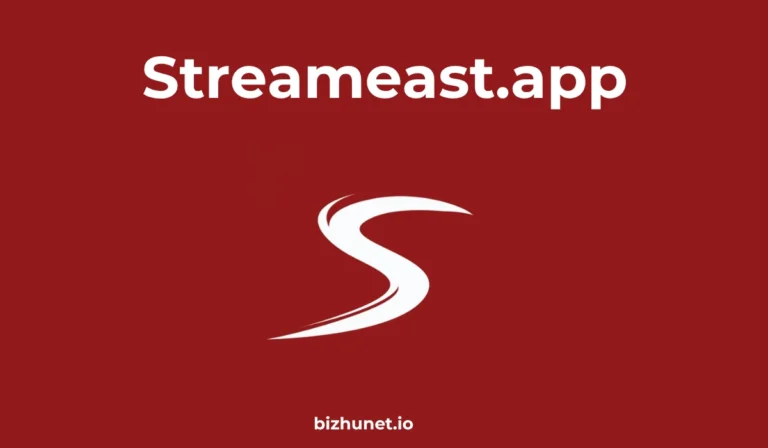A complete guide to inserting shapes into WPS PDF: creating a more organized and visually beautiful document annotation experience
PDF files are widely used in office, education, and business due to their stable format and cross-platform compatibility. However, for documents with dense content or complex logic, text and annotations alone often struggle to achieve clarity and visual emphasis. Inserting shapes into PDFs is an efficient and intuitive way to do this.
WPS Office PDF provides users with a rich set of shape tools, including rectangles, circles, arrows, and lines, helping them quickly highlight key points and optimize layouts when reading, annotating, or presenting documents. The following content systematically introduces how to use WPS PDF to insert shapes, adjust styles, and explores their practical value in different usage scenarios.
The meaning and function of inserting shapes
Shape tools are not only decorative elements, but also a means of structuring visual expression.
When we are dealing with academic papers, contract instructions, or teaching materials, the proper use of graphics can make the content more organized and layered. Its main functions include:
- Emphasize key content
by using rectangles or circles to frame key words so that readers can quickly grasp the core of the document. - Creating logical guidance
arrows can be used to show information flow, cause-and-effect relationships, or data changes, making documents more logical. - Visual zoning and layout optimization
use lines or shapes to separate different content blocks, making the page structure clearer and the reading experience more comfortable. - Assisted presentation and reporting
: During meetings or presentations, shape annotations can highlight key information, making it easier for the audience to understand the key points of the document.
The shape function of WPS PDF is not only easy to use, but also highly customizable in color, transparency, line width and style, making annotations both practical and beautiful.
Two main ways to insert shapes into WPS PDF
In WPS Office下载, we can insert shapes through two different paths. The specific steps are as follows:
Insert shapes through the Edit ribbon
- Open the PDF file,
start WPS Office, select the target PDF file, and enter the reading or editing interface. - Enter edit mode and click the “Edit”
button in the top function bar to activate the operational area. - Select the shape icon in the annotation toolbar.
In the Annotation tool area at the bottom of the interface, find an option with a “rounded rectangle combination icon”, which is the entrance to the shape tool. - Select a shape type.
The system provides four basic shapes: Rectangle, Circle, Line, and Arrow. Select the desired shape, such as Arrow. - Adjust style parameters
Before inserting, you can customize line width , color, and transparency to make the shape coordinate with the overall style of the page. - Draw shapes
Press and hold your finger or drag with the mouse to draw an arrow, rectangle, or circle on the page. - After selecting
a drawn shape, you can drag the corner handles to adjust its size, proportions, and position. You can also click again to enter the style adjustment interface and change the line thickness, color, or transparency. - Deleting Shapes
To remove a mark, simply select it and click Delete .
The advantage of inserting shapes through this path is that you can perform multi-element operations directly in the editing interface, which is suitable for use when the file content is large and the annotation requirements are complex.
Quickly insert shapes through the Tools menu
- Click the “Tools” icon in the upper right corner.
On the reading interface, click the top tool button (usually a wrench or three-dot icon). - Enter the annotation window and select “Annotation”
in the pop-up options . - Select the “Shape” function
and click the “Shape” option, and the system will pop up a shape type selection panel. - Insert and adjust directly.
Once you select the shape you want, simply drag it with your finger or draw it with your mouse. You can then adjust the style and transparency as needed.
This method is shorter and is ideal for quick annotation or temporary markup on mobile devices.
Deep customization of shape styles
WPS PDF allows users to freely adjust shape properties according to the document style, making annotations more visually layered. The following are common customization options:
- Color settings
- Choose from standard colors, gradient colors, or custom colors.
- For example, use red rectangles to mark key warnings and use blue lines for logical guidance.
- Line Width
- Increasing the line width appropriately can highlight the marking, while reducing the line width will make it more refined.
- It is recommended to use thin lines on information-intensive pages and medium-weight lines for presentation documents.
- Transparency
- The transparency of the shape can be adjusted as needed to avoid obscuring the text content.
- Generally, setting it to 40%–70% can strike a balance between aesthetics and readability.
- Shape angles and proportions
- For rectangles, you can set rounded corners or right angles;
- The length, angle and size of the arrow can be adjusted.
- Copy and Align
- It supports copying shapes and automatically aligning them, making it convenient to mark similar content in batches.
These detailed features make shapes not just visual symbols, but also important auxiliary tools for document structured expression.
Exclusive features and benefits for WPS Premium members
The shape insertion feature is one of the privileges of WPS Premium .
For professional users who frequently edit, annotate, or present PDFs, becoming a Premium member unlocks the following enhanced experiences:
- Diverse shape types : In addition to basic shapes, it also supports advanced options such as custom arrow styles and dotted borders.
- Batch operation support : multiple shapes can be selected at once for unified adjustment or deletion.
- Cross-device synchronization : Member documents can be automatically synchronized to the cloud, enabling seamless editing between mobile phones, tablets and computers.
- High-resolution rendering : After inserting shapes, the PDF output remains high-definition and undistorted, making it suitable for printing and presentation.
For users who need to use annotation and demonstration functions for a long time, becoming a member will undoubtedly significantly improve workflow efficiency.
Practical application scenarios of shape functions
1. Business reports and presentation materials
Using arrows and boxes in project proposals and market analysis reports can intuitively display logical relationships and key areas.
2. Teaching and correcting documents
Teachers can use circles and arrows to mark problem points or key knowledge areas on student assignment PDFs, saving time and making it easier for students to understand.
3. Design Review and Collaboration
Design teams often use shapes to mark layout structure, adjust white space, or provide color guidance to make cross-departmental communication more efficient.
4. Contract and Legal Document Description
Using a rectangular frame to select key clauses in the contract text can help auditors quickly locate risk points.
5. Personal reading and knowledge organization
When reading an e-book or academic paper, use arrows and straight lines to mark the reasoning relationships to make your thinking more organized.
Tips to improve user experience
- A well-balanced,
unified color scheme can enhance the professionalism of your documents. It’s recommended to set a color scheme for annotations, such as red for emphasis, blue for analysis, and green for confirmation. - Make good use of transparency
. Transparent shapes can highlight content without obscuring text, making them ideal for densely typed materials. - Used in conjunction with text annotations
, you can add text comments near shapes to achieve both visual and logical integration. - Use templates to unify styles
. Frequently used file types can be saved as annotation templates for quick subsequent use to maintain overall consistency.
Cross-platform experience of WPS PDF shape function
Whether you are using a Windows PC, Mac computer , or Android phone or tablet , WPS provides a consistent interactive experience:
- PC : Supports more accurate shape positioning and multi-object alignment;
- Mobile : Touch drawing is more flexible and suitable for annotation and modification at any time;
- Cloud synchronization : All annotation content is automatically saved, no need to worry about data loss caused by device switching.
Such full-platform support allows users to seamlessly continue editing the same PDF in a conference room, classroom, or while on a business trip.
Tools for clear annotation and efficient communication
With WPS官网 Office’s shape insertion feature, PDF documents are no longer just static reading material; they become tools for dynamic expression, clear annotation, and efficient communication.
The clever use of rectangles, circles, arrows, and straight lines creates a clearer hierarchy, more intuitive logical relationships, and a more professional visual effect.
For teachers, designers, project managers, or legal professionals, mastering this feature means more efficient document processing and more expressive file presentation.
WPS Premium members can experience the full potential of shape editing, bringing PDF annotation and presentation to a professional level.